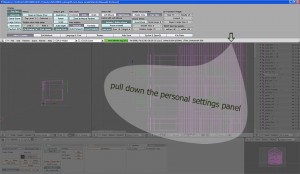Author Archive
First blog feedback
Posted by: | CommentsI have received some feedback for my first posts and I was asked what level of detail my articles will go into, whether I am addressing advanced Blender users, beginner Blender users or would be Blender users with some 3d skills… Well I first thought people would not be interested to read here about general Blender basics (eg. the interface) that are already covered in the official manual and other sources but would look for detailed info, specific to architectural work. After talking to a friend who is an architect + 3d artist but has never used Blender and doesn’t have much time to search around for all the basic information, I am considering putting in some articles as a “Blender start-up” series. Read More→
List of precision tools
Posted by: | CommentsI was writing last time about precision. Let’s be more precise!
I like working to scale, in meters, I want my doors, windows, story heights and main elements in exact size and all objects aligned with snapping methods, no “invisible” overlaps or gaps to generate lighting artifacts or selection headaches and I can do this with Blender using the following tools (this is my list so far, I keep discovering new stuff)
- grid snap
- object snap
- constraints
- manipulators
- keyboard numeric input
- show edge lenghts
- the transform properties toolbox
- cursor placing
- object center placing
- transform orientations
- align rotation with the snapping target
Precision modelling for architecture
Posted by: | CommentsI used to build all my architectural 3d models in Bricscad (a cad software very similar to Autocad) using extrusions and boolean operations, and worked with exact precision from 2d dwg files. When I started with Blender and found all the modelling tips and tutorials on the net I thought – what if I tried modelling in Blender? I liked the idea of doing it all in one software instead of having to export the files, but I was worried I will miss cad precision tools. In fact some usual tools like offset and fillet are missing as Blender was not designed for precision tasks, but there are workarounds for them. In the end I found a good enough set of tools and I am getting more and more pleased with this type of modelling, through extrusions, loops and cuts. I had to give up booleans as they don’t work very well in Blender but I don’t miss them as much as I thought I would.
How much precision does an architectural model require actually? A rendering might look exactly the same if the model has been built with great precision or just “thrown together” by someone experienced, with a good eye for proportions. In a small project this quick approach might be the best. For a larger project instead of gaining time you might get entangled, get errors like coinciding faces and protruding objects. Constructing with precision can help you with modular and repeating objects. It might feel better if you are a tidy type of person. Also I often get questions from clients like: “is this window really x wide? It looks too narrow” so it helps being able to answer “yes, it is built exactly” instead of “let me check and rectify”.
Personal settings hidden panel
Posted by: | CommentsA post about the “personal settings panel” could sound boring but in Blender this panel is like the hidden drawer of a Chinese box. It was in the manual but until I got to that chapter I was convinced there is no way to change the default panning mode from shift+MMB to plain middle mouse button, and it annoyed me as I pan a lot. For all those trying to get around on their own by just clicking around and not reading the manual, here it is:
Grab with the mouse the bottom of the main Blender menu bar located at the top and pull it down: the secret panel is revealed! the MMB options are under the “view & controls” tab. You’ll find several other settings to try out.
You will probably want to save the new settings: File->Save default settings . Caution: this saves not only the general settings but everything in your Blender at that time, including geometry, windows and open toolboxes, so for a clean “new” file you should arrange things the way you like, keeping the initial blender cube or not, then save the settings.
Clicking around
Posted by: | CommentsThe first time I installed Blender on my computer some 5-6 years ago. And I opened it. And I clicked around a few times. And I closed it. I was not ready for Blender yet.
A few years later I installed it again and yet again I opened it. This time something clicked – besides the mouse – so I looked around for some documentation and I got so far as to press the render button for a very simple model. But things were not quite in place yet because every time I tried to do something “fast” – as real life work demands – I got stuck on some basic task and got mad and went back to familiar software.
The third time seems the lucky one, now I have time to try everything patiently, I am going through all the chapters one at a time, and at present I’m somewhere in the middle, maybe at 48,7% mission completed!
So I am able to share some stuff I’m good at and some things that still puzzle me.