Twirly sphere modelling
ByThere’s a new mall in town and it came with a big swirly-sphere-something that inspired and challenged my Blender budding modelling skills. It’s a spherical structure completely clad in metal sheet, in a spiraled pattern and with an overlapping detail, as you can see in this photograph:
This is not exactly the usual modelling stuff I encounter in my architectural 3d work. Usually it’s straight walls, not anything fun like aliens and robots – so let’s at least try a nice twirly sphere.
Especially as it can be done very quickly 😉
I started with a UV sphere. After a couple of tests 26 seemed a good number of divisions to match the photo. For the overlapping detail of the slices Idoubled the number, entering 52 segments. I also entered 32 rings and radius 14.
In the top view I selected one by one half the meridians using ALT+SHIFT+LMB in edge selection mode: ALT selects one whole meridian and shift adds to the selection.
Next I rotated the selected meridians around the sphere z axis and scaled them a bit outwards to get the overlapping detail:
I then changed to vertex selection and picked the top center vertex. In the 3d view menu I turned Proportional Edit Falloff on with smooth falloff and I started rotating my vertex around the central z axis of the sphere. With the middle mouse wheel I increased the proportional edit area to include the whole sphere and rotated until I got a nice swirl.
Now I arranged the scene a bit and made a test render.
The shape is good but it needs some smoothing. However I only wanted to smooth the surfaces, leaving the edges sharp and clear. I switched to face selection mode and again I used ALT+SHIFT+RMB in the top view, selecting one by one all the spiral slices. To have a better view of what I’m doing I switched to solid mode (Z-key) and turned Occluded Background Geometry on (in the 3dview header, a button with a cube appears next to the face select mode button).
Here is the rendered result:
The sphere looks smooth and nice but the sharp raytraced shadows has a jagged edge on the surface, due to a bit of distortion in the geometry. I could adjust this by restarting work with an increased number of rings on the initial sphere but as I don’t like redoing all I opt for a quick fix, that is a soft shadow on my lamp. The jagged edge disappears and the sphere is smooth and nicely lit.
This was my swirly sphere, hope you found this interesting, and if you find a different method for modelling this shape I would be pleased to hear about it!



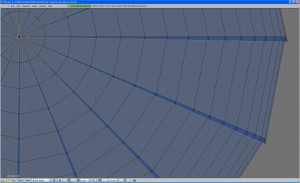


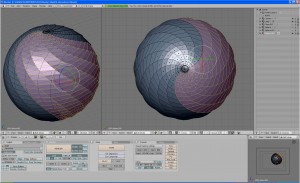




Pingback: Woodcrafting Art()